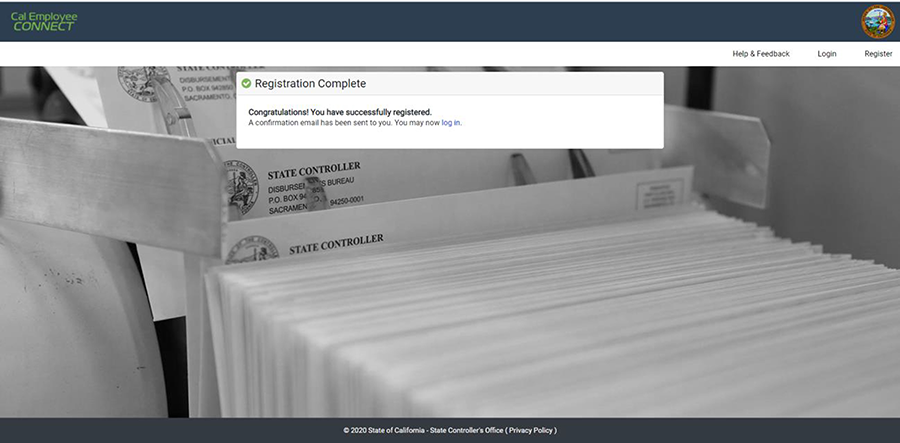How to Register with CEC
Download a pdf version of the How-To Guide
To register with Cal Employee Connect (CEC), you will need your social security number, date of birth, and information from your pay stub. You will not be able to register until you have received your first pay stub in the mail.
- Visit https://connect.sco.ca.gov/ and click "Register".
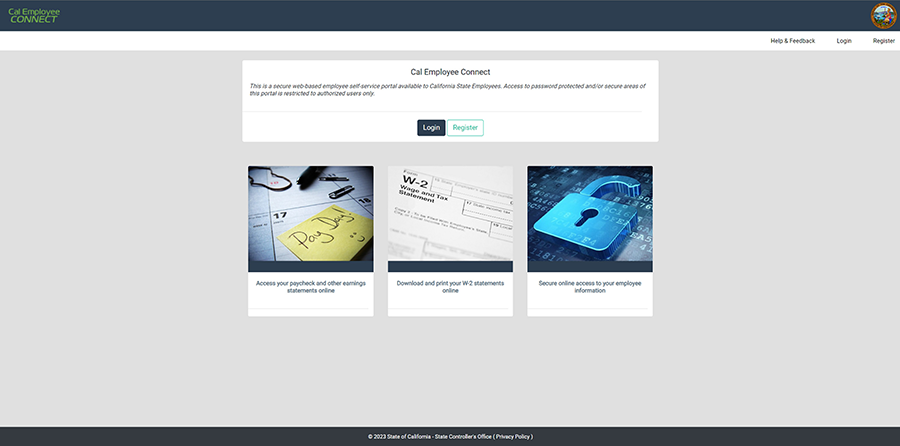
- Read the statement and click "Continue".
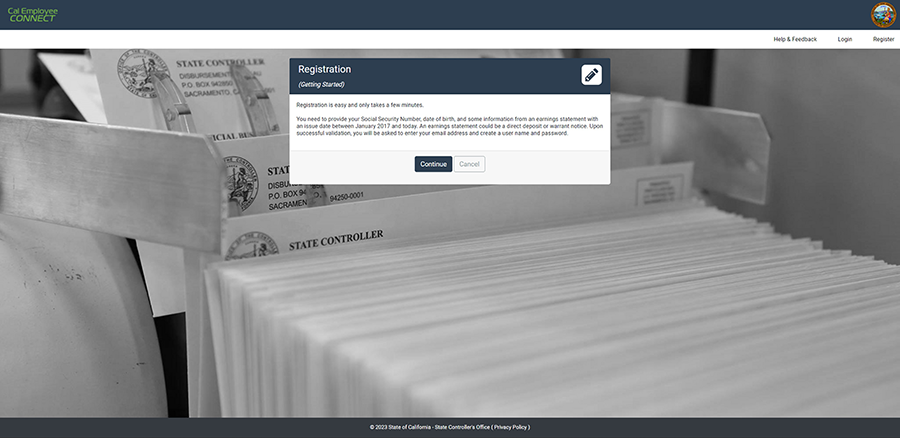
- Read the user agreement and click "Accept".
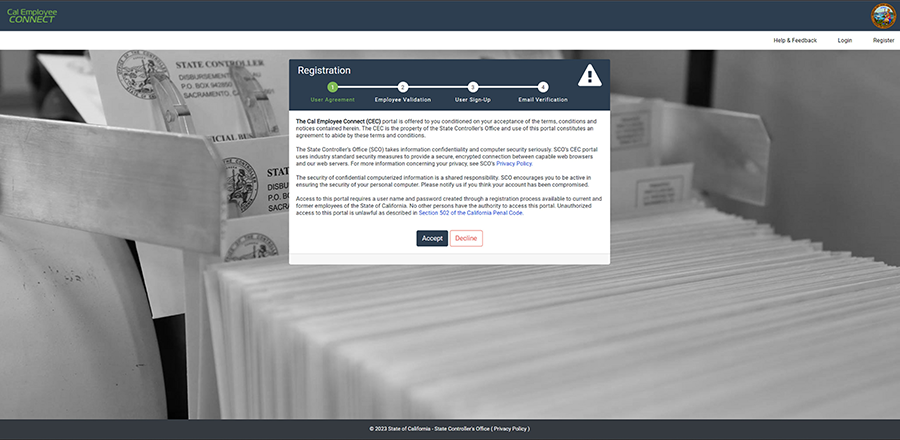
- Select CSU, San Diego, type 250 for the Agency Code, complete the reCAPTCHA, and click "Submit".
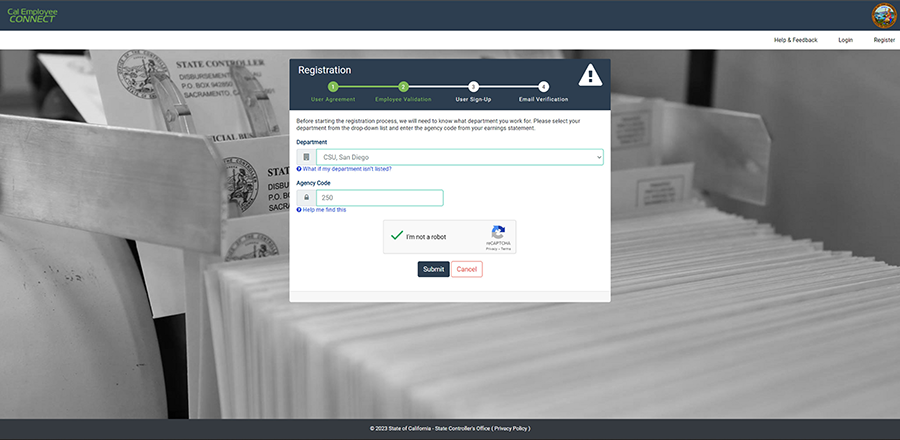
- Enter your Social Security Number, Date of Birth, Earnings Statement Number, and Total Deductions.

- How to find your Earning Statement Number (When using the paycheck number from PeopleSoft, add a 0 to the beginning and a dash[-] after the first number [e.g. 01-234567]):
- Direct Deposit
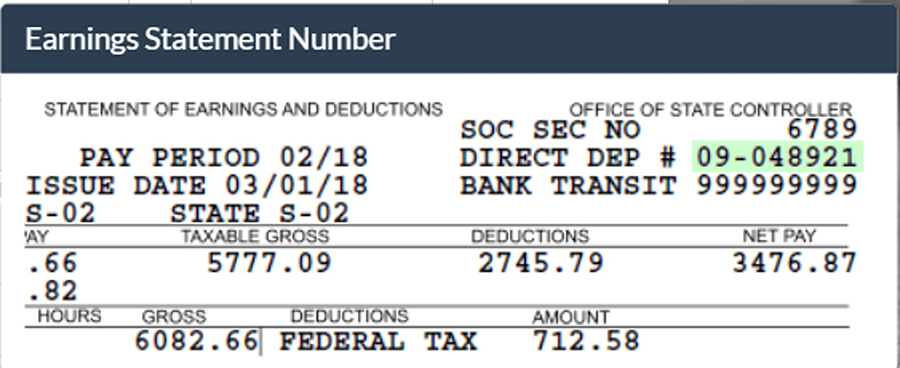
- Paper Warrant
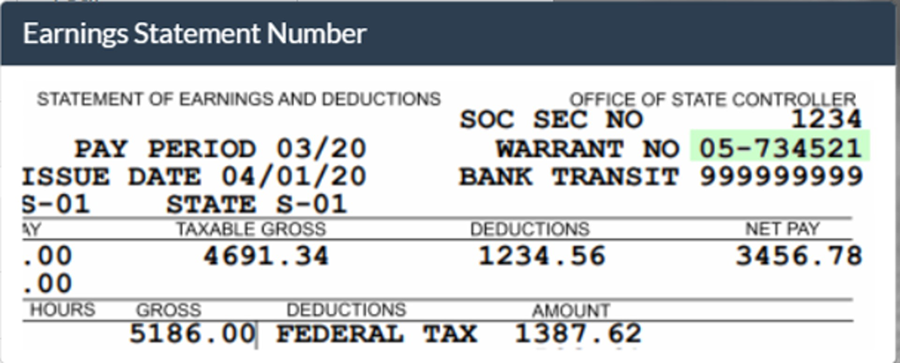
- PeopleSoft View Paycheck - NOTE: When using the paycheck number from PeopleSoft, add a 0 to the beginning and a dash after the first number (e.g. 01-234567). Instructions on how to view your paycheck in PeopleSoft are next.

- To view your paycheck on PeopleSoft, log in to PeopleSoft and navigate to Main Menu > Self Service > Payroll and Compensation > View Paycheck.
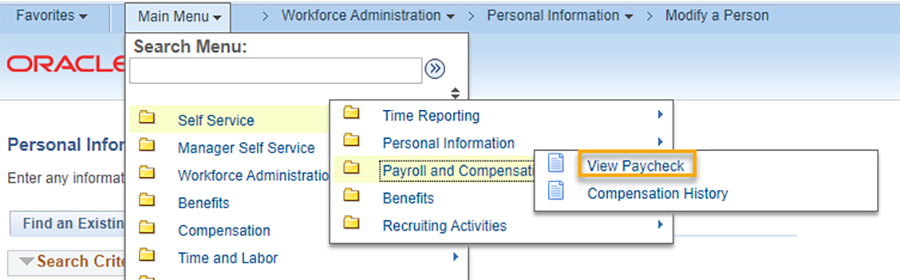
- Direct Deposit
- How to find your Total Deductions:
- PeopleSoft View Paycheck: For Total Deductions, subtract Net Pay from Gross Earnings (in this example, Total Deductions would be $1,000)

- Paper Warrant
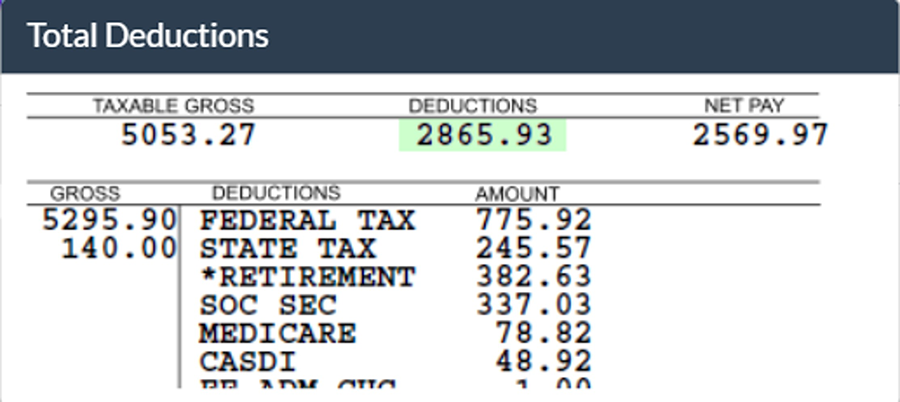
- PeopleSoft View Paycheck: For Total Deductions, subtract Net Pay from Gross Earnings (in this example, Total Deductions would be $1,000)
- Complete the registration with your personal email. Create a username and password, then click "Submit".
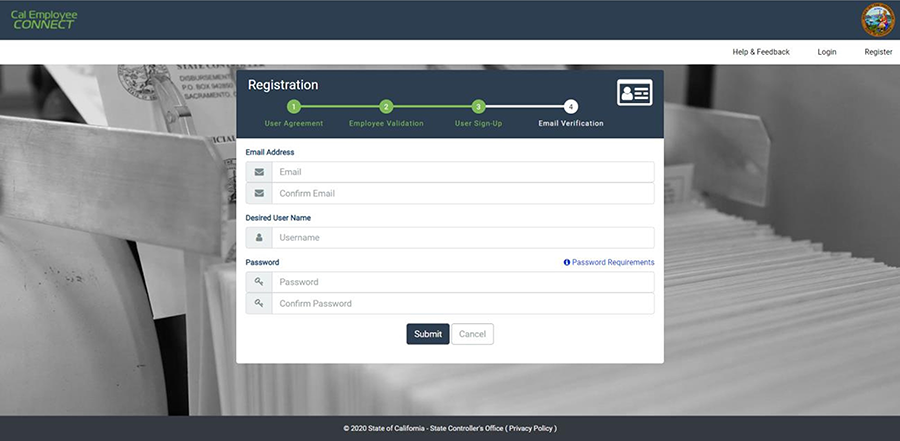
- Enter the email verification code that was sent to your email account.
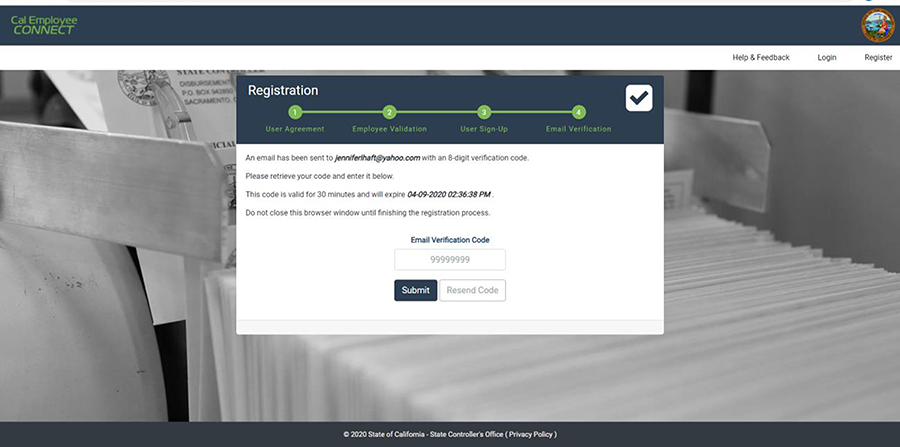
- Registration is now complete. You can log in.